Creating Backups with Ugarit
Good judgment comes from experience, and experience comes from bad judgment.
—Fred Brooks
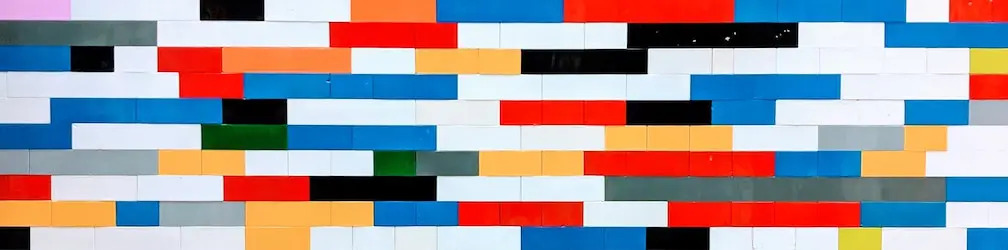
Table of contents
Introduction
How many times have you experienced hindsight, after a catastrophic event has happened? How many times have you told yourself that had you created backups of your precious data, you wouldn’t be in that dire situation, pulling your hair out, like a rabid maniac?
Most of us have been there—we lost our precious files due to inadvertent causes. We lost them because of disk crash, data corruption, security breach, and other reasons. But had we created a fallback—a big, safe foam that we can land on—it wouldn’t have been a lot of trouble and heart ache. On the flip side, creating and managing backups can be daunting and equally dangerous.
In this post, I’ll talk about Ugarit, a nice piece of technology, that combines ease-of-use and security, in a single tool.
Ugarit is a classic example of a tool, that requires minimal setup and configuration. That, once the initial tinkering is done, all you need to do is reuse the tool. But that still isn’t Ugarit’s main strength—it is the almost unholy marriage of convenience and security.
Most, if not all the time, convenience is inversely proportional to security. That is, the more convenient something is, the less secure it is. With Ugarit, creating and managing backups is as easy as typing a short command.
Installation
APT
First, you need to install Chicken. Most likely, it can be installed via your package manager:
$ sudo apt-get install chicken-binIf it isn’t available on your system, you may download it from code.call-cc.org.
After Chicken is installed, let’s install Ugarit itself, and its dependencies:
$ chicken-install -s ugarit tiger-hash aesAfter this command completes, the command ugarit will become available. To display usage:
$ ugarit -hNix
If you’re using Nix, just run the following command:
$ nix-env -i ugaritConfiguration
Ugarit at this point isn’t usable, yet—you need to specify where should it store the snapshots. When creating a snapshot of a directory several terabytes big, it is ideal to store the data on a fast, reliable, stress-tolerant disk. It is not uncommon for the command ls to experience a noticeable lag when ran inside the data directory. Let’s presume that /dev/sdb1 is a large filesystem and you want to mount it to /ugarit/.
$ sudo mkdir /ugarit
$ sudo mount /dev/sdb1 /ugarit
$ sudo chown -R $USER /ugaritAnother, equally important requirement that you need to have is its config file, usually named ugarit.conf. It is supplied as part of the required command line arguments. It is important to note, that this file does not reside in a fixed location, in contrast with some programs that look for a config file at start-up. But before you actually create that file, you need to run some commands. Save the outputs of these commands, because you’ll be needing them later:
Create a salt, for the hash function:
$ dd if=/dev/random bs=1 count=64 2>/dev/null \
| base64 -w 0 \
| tail -1Create a key, for the vault:
$ dd if=/dev/random bs=32 count=1 2>/dev/null \
| od -An -tx1 \
| tr -d ' \t\n'After you run those commands, you’ll create the config file, ugarit.conf. To make it consistent with the example above, you’ll store it inside /ugarit:
$ emacs /ugarit/ugarit.confPut the following, replacing SALT and KEY, with the salt and key strings that you generated above.
(storage "backend-fs splitlog /ugarit /ugarit/metadata")
(file-cache "/ugarit/cache")
(hash tiger "SALT")
(encryption aes "KEY")
(compression deflate)
Save the file, then secure it.
$ chmod 600 /ugarit/ugarit.confBasic usage
Creating snapshots
To create a snapshot, run:
$ ugarit snapshot /ugarit/ugarit.conf TAG DIRECTORYTAG is a name that you will identify the snapshot with later, while DIRECTORY is the filesystem tree that you will create a snapshot of. To create, for example, a snapshot of the directory pictures/, with the tag pix, run Ugarit like this:
$ ugarit snapshot /ugarit/ugarit.conf pix picturesAfter the snapshot, you’ll see something similar to the following:
Archiving pictures to tag pix...
Root hash: ddc888c86db6d7c468a27cc4af9b2907d219936df82e0971
Successfully snapshotted pictures to tag pix
Snapshot hash: ab290399f31fff1e3158c0ede8f90f59b2b41387af48f597
Written 910460 bytes to the vault in 4 blocks, and reused 0 bytes in 0 blocks
(before compression)
File cache has saved us 1 file hashings / 638104 bytes (before compression)
Exploring Snapshots
To interactively manage the contents of the vault, run:
$ ugarit explore /ugarit/ugarit.confTo list the available commands:
> helpTaking hints from the help usage, you’ll extract a directory that was part of the snapshot earlier. Let’s say that the original path of that directory was pictures/holiday/. So, to extract the directory holiday/ to the current directory, run:
> cd pix
/pix> cd current
/pix/current> cd contents
/pix/current/contents> get holiday
Extracted holiday
/pix/current/contents> exit
Extracting Snapshots Directly
If, however, you know the exact path to a file or directory that you want to extract, you can instead run Ugarit with the extract mode. To extract the directory holiday/ from above, directly, run:
$ ugarit extract /ugarit/ugarit.conf /pix/current/contents/holidayTips
Remote filesystems
Ugarit is not limited to creating snapshots of a local filesystem. It can also be used to create snapshots of trees from a remote host mounted locally. If you have an SSHFS mount, for example, you can still create a snapshot of it, just like any other local filesystem:
$ sshfs remotehost:/ ~/mnt/sshfs/remotehost
$ cd ~/mnt/sshfs
$ ugarit snapshot /ugarit/ugarit.conf remotehostThe same applies to SMBFS mounts:
$ sudo mount -t cifs -o user=$USER,uid=$USER //winhost/c \
~/mnt/smbfs/winhost/c
$ cd ~/mnt/smbfs
$ ugarit snapshot /ugarit/ugarit.conf winhostMiscellany
To disable output, when creating snapshots:
$ ugarit snapshot /ugarit/ugarit.conf -q ...To enable very verbose output:
$ ugarit snapshot -:a256 /ugarit/ugarit.conf ...Notes
When you are doubtful of the performance of the disk where you’ll be storing the snapshots, disable the locate and updatedb service. It is usually run periodically via cron. It places a lot of load on the disk, and may over-stress it. Your mileage may vary.
To disable locate on NixOS, add the following to /etc/nixos/configuration.nix:
services.locate.enable = false;
An important caveat worth mentioning is that, due to the way Ugarit works, snapshot deletions do not exist. The storage mechanism works similarly to Git, only that there are no rebase options.
Ugarit was created by Alaric Snell-Pym. If you want to learn more about the project, go here. To report bugs, go here.